Use strong room's Export and Import functionality to securely export your stored secrets for backup purposes and/or importing into additional devices.
Note that although the created export file is password-protected and the contents of the contained file remain encrypted, the file should still be securely stored, and if being used for Import purposes then it should be deleted immediately after use.
Note also that if being used for Import purposes then the app instance being imported into must be setup with the same master-password as the app instance used for the Export or the field values will not be decypted successfully when imported.
EXPORT
To export your existing secret data, go to the strong room Settings screen, access the Data screen, and then touch the 'Export' button.


Provide the strong room master-password when prompted and then use the presented 'sharing' dialog to select a location to save or send the created file.


The export file will be named 'export-YYYYMMDD.zip' using the current date and the strong room master-password is used to password-protect the archive contents.
IMPORT
To import the data in a previously created export file, you must first extract the '.srdata' file from the created ZIP archive by entering the password when prompted.
After the contained .srdata file is extracted, touching it on the device will launch the strong room app which will prompt for authentication -- master-password or biometric -- and then you will be prompted to confirm the Import operation.
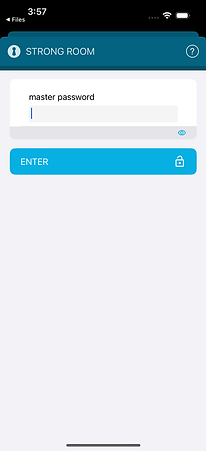

Once the Import operation is confirmed, the contents of the exported data-file will be processed and applied to the data in the local instance. Note that the import will add and update but it will not delete or remove any existing content.
